B2 - Recording with a computer via USBUpdated 2 years ago
| Note: this tutorial is also applicable to the LP-380U. |
Among many other great features, the B2 is equipped with a USB connection that provides both audio and MIDI signals. This means that you can use a standard USB cable to connect it to your computer, tablet or smartphone and use the B2 as a MIDI keyboard to play software instruments, for example. The sounds generated by these software instruments will come through the B2's built-in speakers as if they were the B2's internal sounds, making it a very convenient way to expand your palette of tones and a simple way to experiment with recording your performances.
There are only a couple of things that are sold separately that you will need to get started:
- A suitable USB cable. At this moment in time, it would be a USB type A to B cable for most devices. This is the same type often provided with printers and various other devices so it is widely available from many shops. It is also possible that your device has a USB C connector in which case you should use a USB type B to C cable instead.
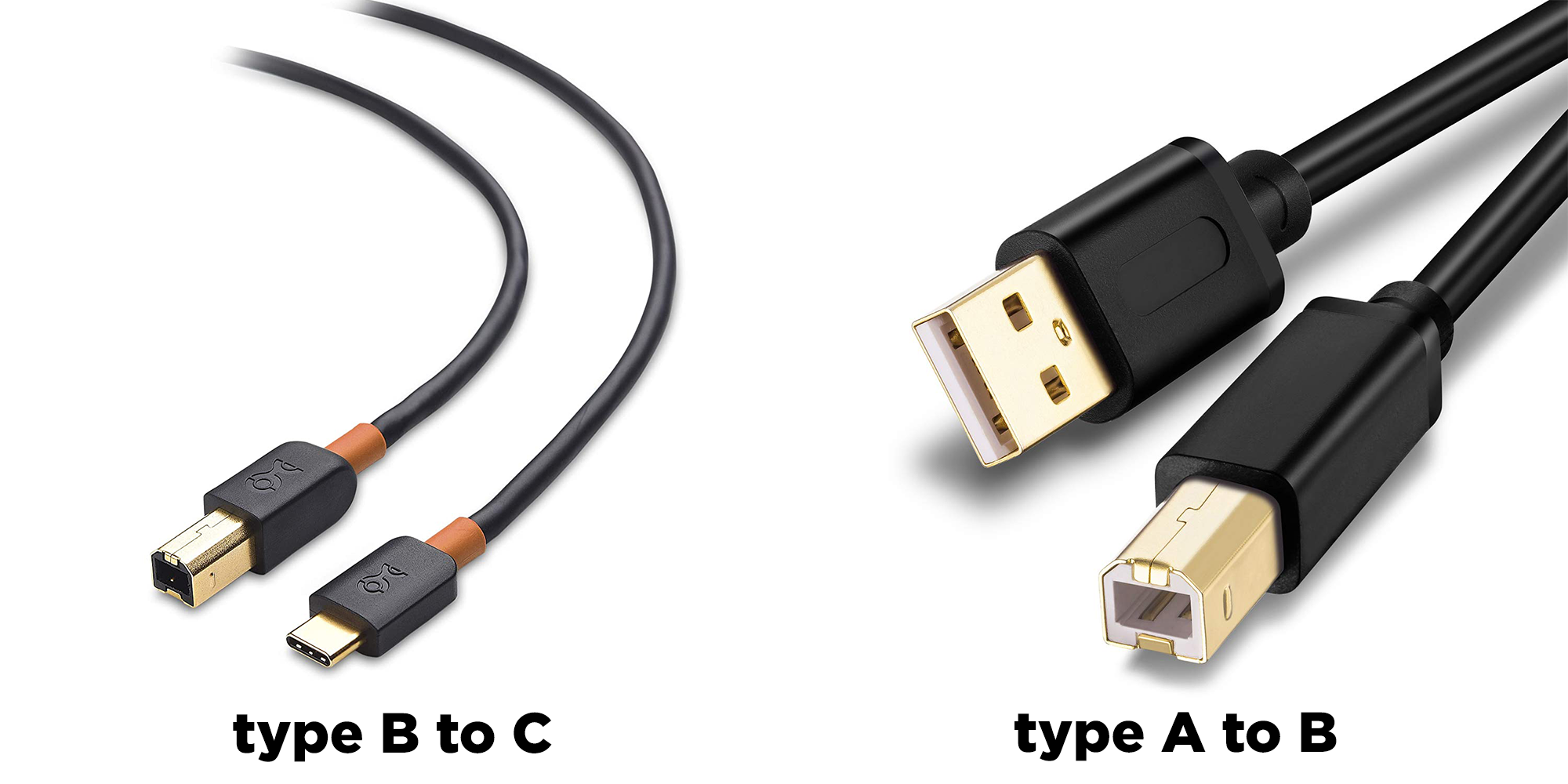
Quick tip: If you would like to use an iPhone or iPad with a Lightining connector, you will also need the official Camera Connection Kit for it. Alternatively, if your iOS device has a USB C connector, you should be able to use a USB type B to type C cable without an adaptor in between the devices.
- A computer, tablet or smartphone running suitable applications for audio and/or MIDI recording. Most recent Windows and Mac computers should work well for this purpose but please be aware that a suitable piece of software for recording will also be needed - more on this later. For mobile devices, most people tend to use an iPad or iPhone because they work well for low latency audio and the vast number of music production and synthesizer apps available for iOS, including many developed by Korg.
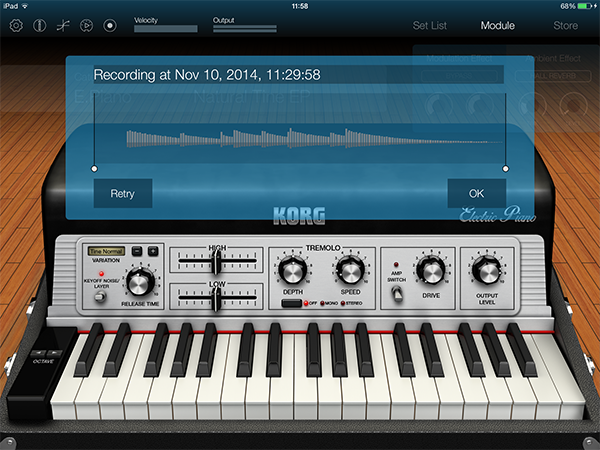
When choosing to use a computer for recording, it is important to be aware of audio latency which in this context simply means the amount of time it takes between pressing a key on the piano and hearing a sound produced by the software. Obviously, we would like this latency to be as low as your computer can handle so that we get to hear what we play almost instantly, like we would with the B2's internal sounds.
While computers running macOS normally provide good low latency without any further configuration, this is not the case with all computers. Windows does not natively provide low latency audio drivers for devices like the B2 but there is an easy solution for this - a free piece of software called ASIO4All.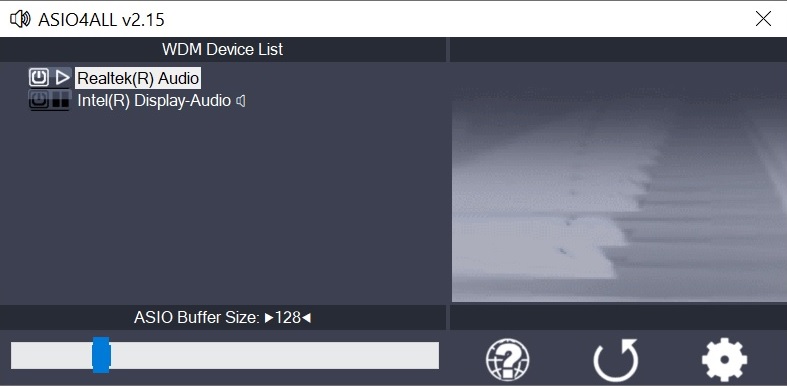
After you have downloaded and installed ASIO4All onto your computer, launch its configuration utility and make sure that only the B2 is active. In other words, other devices like your computer's built-in speakers should be just left set to inactive here. Once completed, you should be able to select the "ASIO" driver type within your recording software of choice for good low latency performance. If you would like more information on ASIO4All, feel free to check out their documentation.
"So what about the actual recording software?", you may ask.

There are so many great options available nowadays - including several free titles - so it really is completely up to you to decide which piece of recording software you would like to use. The one shown above is called Audacity and, apart from being available free of charge, it is also likely to be one of the easiest ones to use in this category.
There are many other free or low-cost options that you may also want to check out:
Cakewalk by Bandlab (free)
Waveform (free)
REAPER (paid)