Installing NAUTILUS software updatesUpdated 2 years ago
From time to time, there are new features, improvements and fixes that can be introduced via software updates. Installing these updates on the NAUTILUS is a straightforward process when the instructions below are followed.
Things you will need:
- The latest software update which is available from the NAUTILUS official downloads page. For this example, we will use version 1.2 but the same procedure applies to all software versions.
- A suitable USB mass storage device, formatted as FAT32. This is the default file system format for most USB sticks straight out of the box so you typically shouldn't need to change this if it is a brand-new one.
- A NAUTILUS running a previous software version. You can find out what version your instrument is currently running by going to the GLOBAL -> Options/Info tab and looking at the details on the top right-hand corner.
Once you have downloaded the software update file from our website, you need to use your computer to uncompress this zip file. After the file has been uncompressed, you should have a folder named "NAUTILUS_Update_1_2_0" containing the following files and folders:
Manuals (folder) mnt (folder) bc DisplayUpdaterMessage install.info md5sum NAUTILUS_Update_1_2_0.csum NAUTILUS_Update_1_2_0.tar.gz posttar.sh pretar.sh | 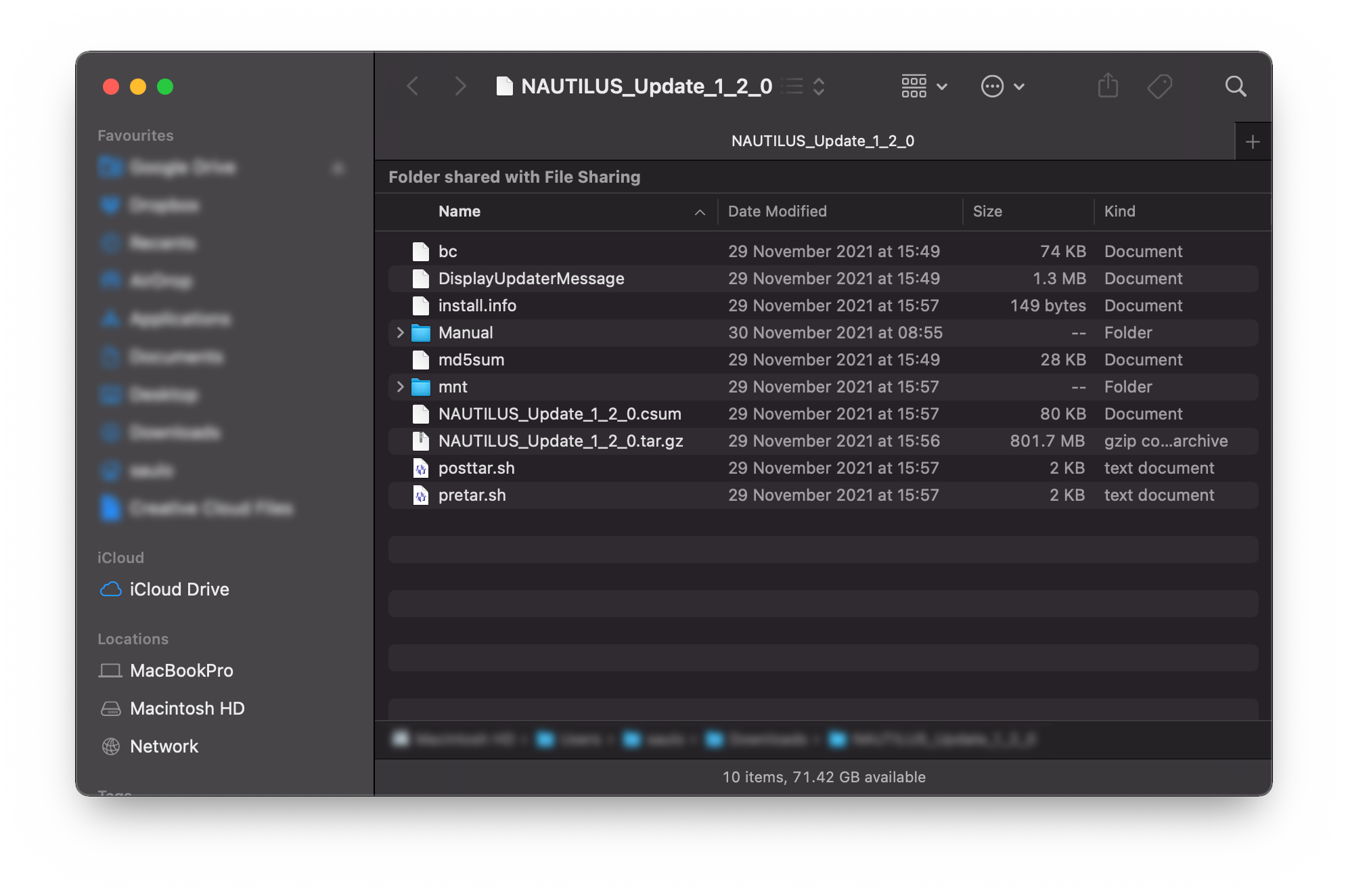 |
Copy all of these files and folders exactly as they are onto the root folder of your USB stick - do not attempt to uncompress, leave out or delete any files. The "root" means not inside any folders, just on the USB storage device itself.
Finally, connect the USB stick to the NAUTILUS, press the GLOBAL button and select the "Basic Setup" page. Press the Menu (ie the arrow pointing downwards on the top right of the display) and select the "Update System Software" option. Press "OK" to confirm.
Once the update is complete, a message should appear on the NAUTILUS' display. Power the NAUTILUS off, wait for at least 10 seconds and then power it back on again.
Quick tip: You can also watch a video tutorial below for the whole process: