Korg Software Bundle - Authorising M1 LeUpdated 2 years ago
A Korg Software Bundle code card comes in the box with a variety of Korg products like USB MIDI controllers and various synthesizers, giving you access to a brilliant collection of music production and learning apps to get started with. This unique code needs to be redeemed at the Korg Software Bundle website which will generate individual licenses for all individual software titles that are part of it.
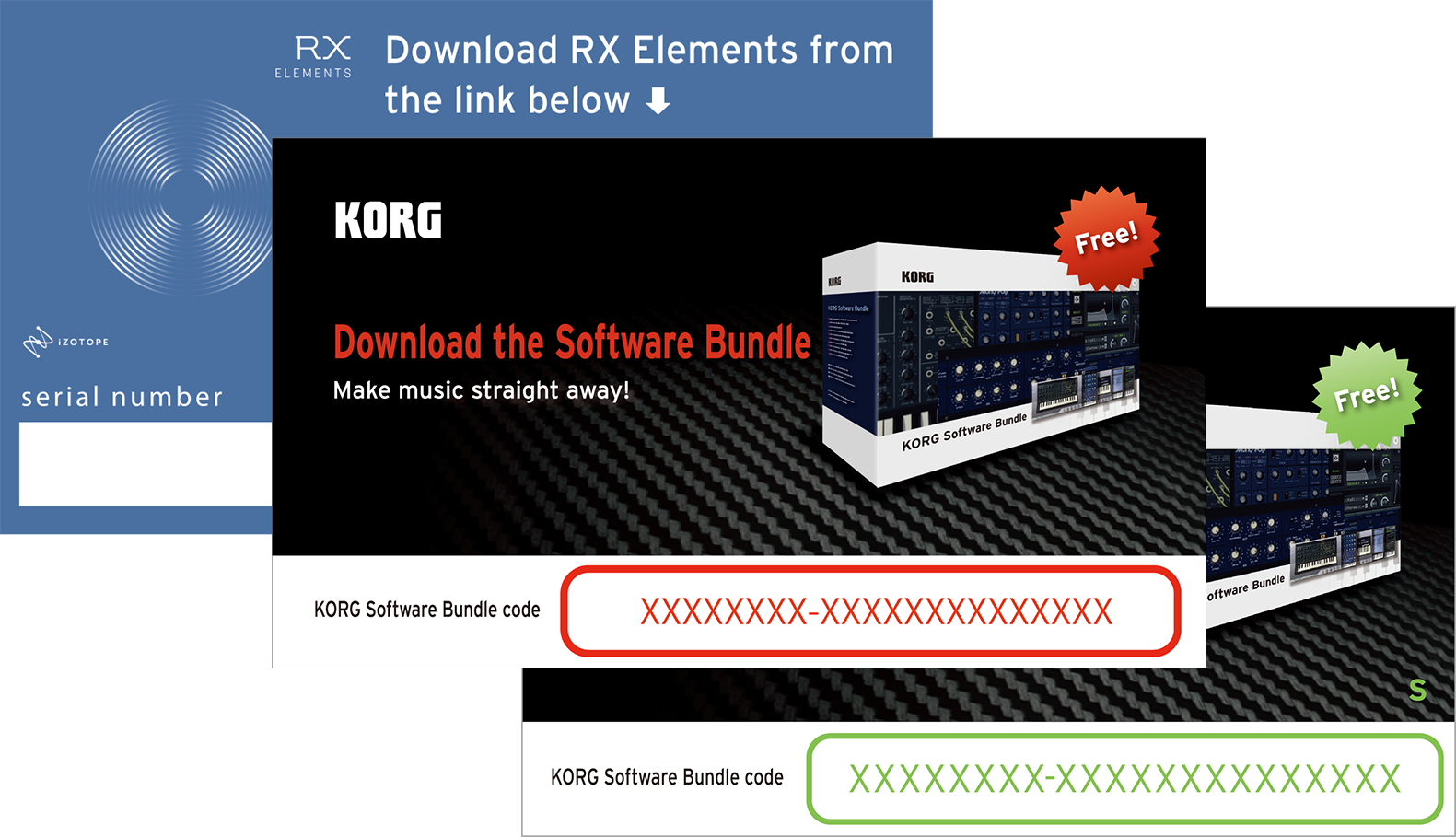
One of the bundled apps is the Korg M1 Le which is a limited version of the full Korg Collection M1 software synthesizer that conveniently brings the sounds of the ground-breaking M1 music workstation into your computer.
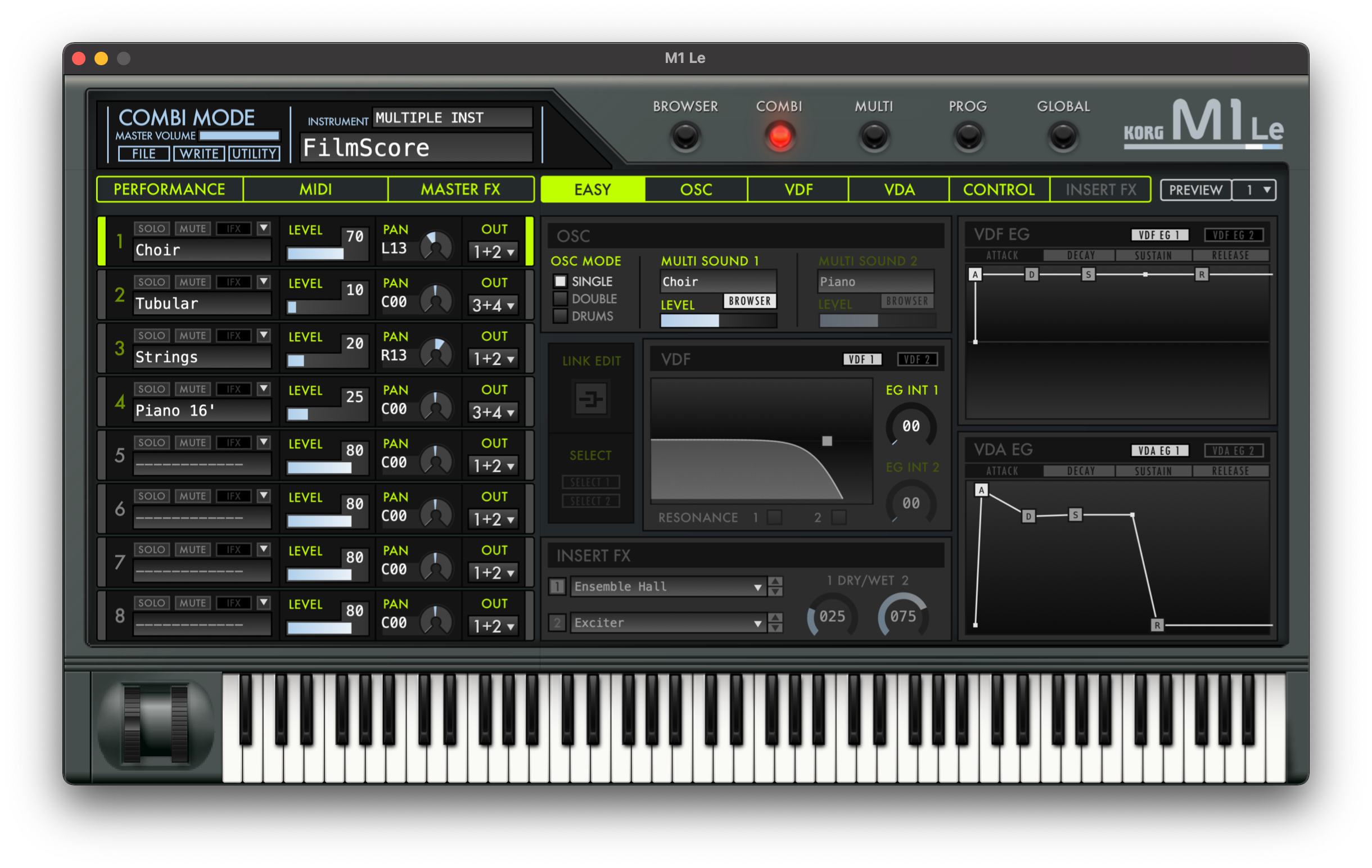
Once you have redeemed your Korg Software Bundle code, you should have an individual Product Code for M1 Le. There are a few more steps now that need to be followed in order to register and authorise M1 Le on your computer:
- Visit the downloads page for M1 Le and click the appropriate installer for your computer. Once it is downloaded, launch the software installer.
- Launch the M1 Le software from within your Applications folder on the Mac or the Windows Start menu on the PC. The authorisation utility should pop up so click the "License Authorization" button.
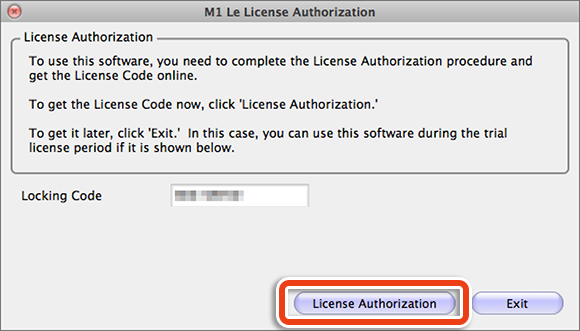
- On the next screen, ensure that the "Using this computer" option is ticked and click the "Next" button.
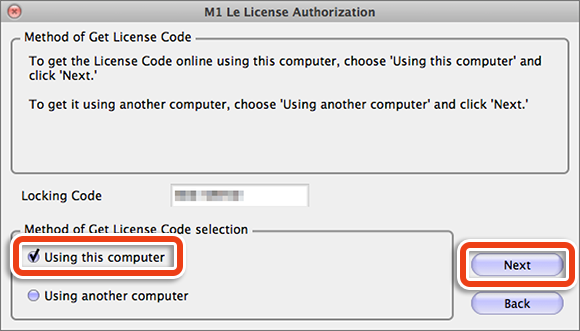
- Your computer's unique "Locking Code" will be displayed and it is very important as you will need this code later in the process to register your license so make a note of it now. Next, click the "Get License Code" button and this will open the KORG USER NET website on your browser.
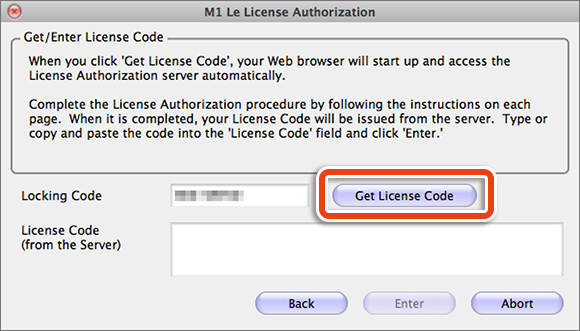
- When the KORG USER NET website is loaded, click the "NEW USERS CLICK HERE!" button if you are a new user. If you have previously created an account, simply enter your login details instead.
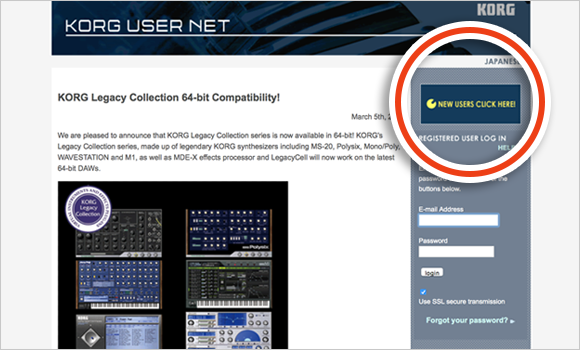
- Once you are logged into your account, click the "REGISTER PRODUCT" button on the right-hand side.
- Fill in the registration form ensuring that "M1 Le" is selected in the "Product Name" field. Use the individual Product Code for M1 Le that was generated on the Korg Software Bundle website to register it. You will also need the unique "Locking Code" shown by the authorisation utility that popped up when you first run M1 Le.
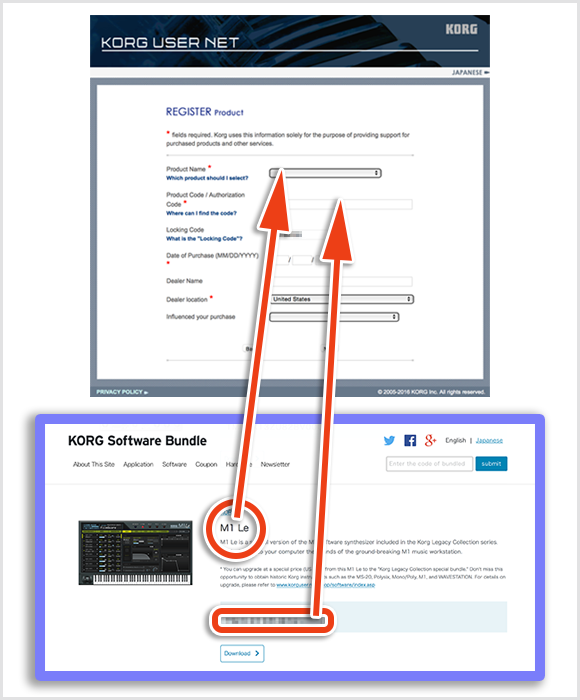
- After you have filled in the form with all details, click the "Submit" button. The online server should confirm the registration has been successful and it will also generate a long code which you need to copy and then paste back into the authorisation utility running on your computer. Click the "Enter" button to complete the whole process.
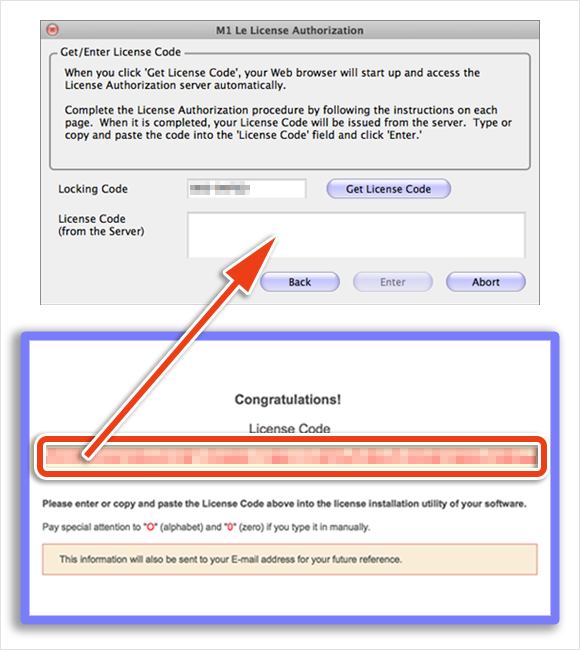
Quick tip: If you ever need to authorise M1 Le on a new computer, log into your account on KORG USER NET and click the "RE-ISSUE License Code" button on the right-hand side. Follow the instructions on screen to complete the reauthorization process.