Migrating Legacy Collection licenses to new Korg ID websiteUpdated 2 years ago
If you are a license owner for any of the products in the original "Korg Legacy Collection", you can migrate your licenses from Korg USER NET to the new Korg ID website to take advantage of the many new features and improvements in the new "Korg Collection" series. And, best of all, this is totally free of charge!
The whole process is covered in 3 main steps:
Step 1 - Getting your migration coupon code from Korg USER NET
- Using your web browser, head over to Korg USER NET and log into your account.
- Once logged in, click on the "MIGRATION COUPON" button on the right-hand side of the page.
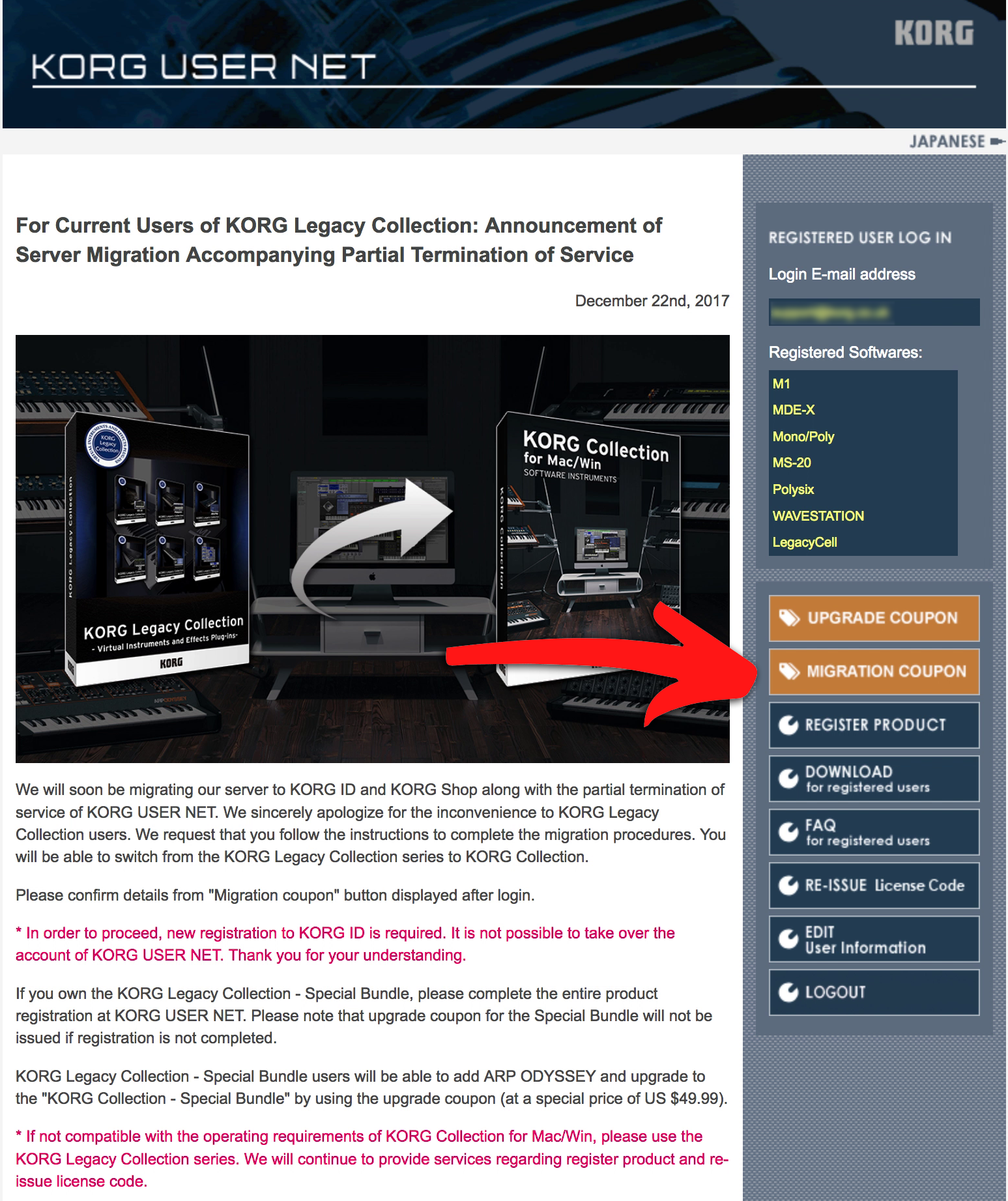
Note: This will load a page with information on the migration process as well as the unique codes associated with your account. Under each code, there will be a link to the page on the new website where it can be used to purchase a new license but there will be no charge for this transaction. - Copy the code by clicking the "copy" icon next to it and then click the link below it to navigate to the new korg.shop website.
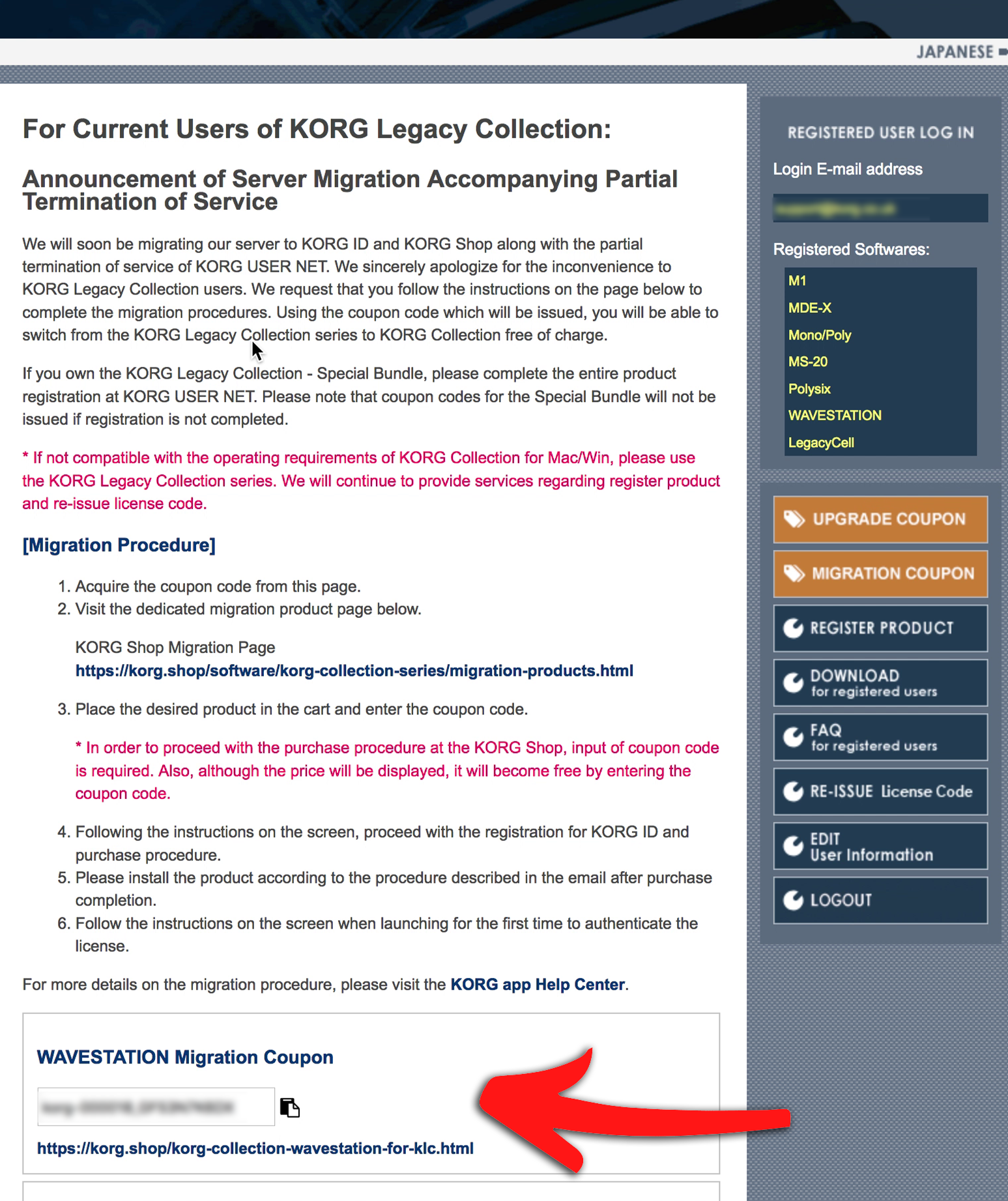
- Once on the new product page on korg.shop, click the "Add to Cart" button. When the Shopping Cart page loads, paste the code we copied earlier into the "Discount Codes" field near the bottom of the page and then click the "Apply Coupon" button. Check that the discount has been succesfully applied and then click the "Proceed to Checkout" button.
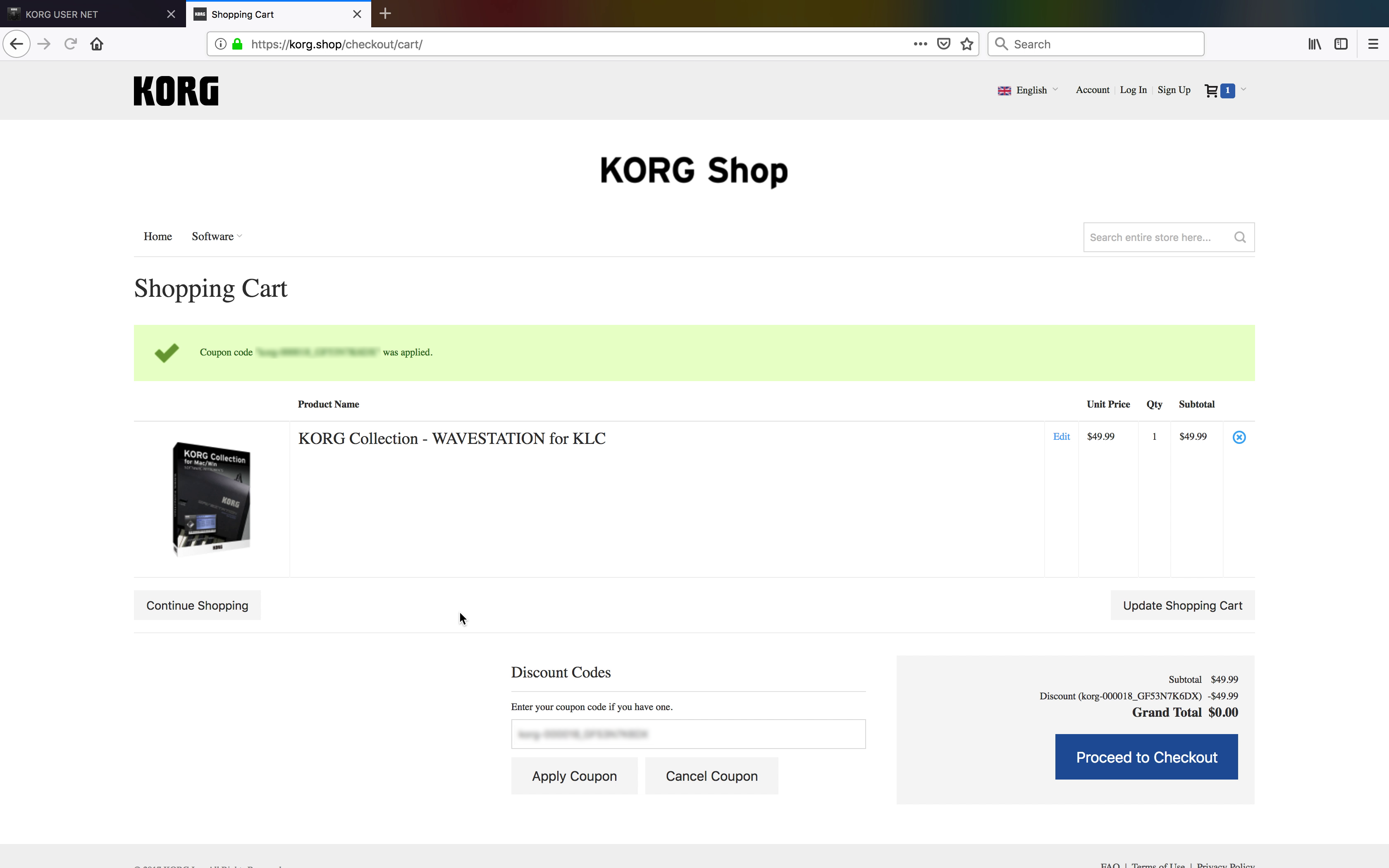
- Now it is time to create a new account on Korg ID so click the "Register" button to get started. You can also click here to create a new account.
- Fill the form in with your details and then click the "Sign Up" button.
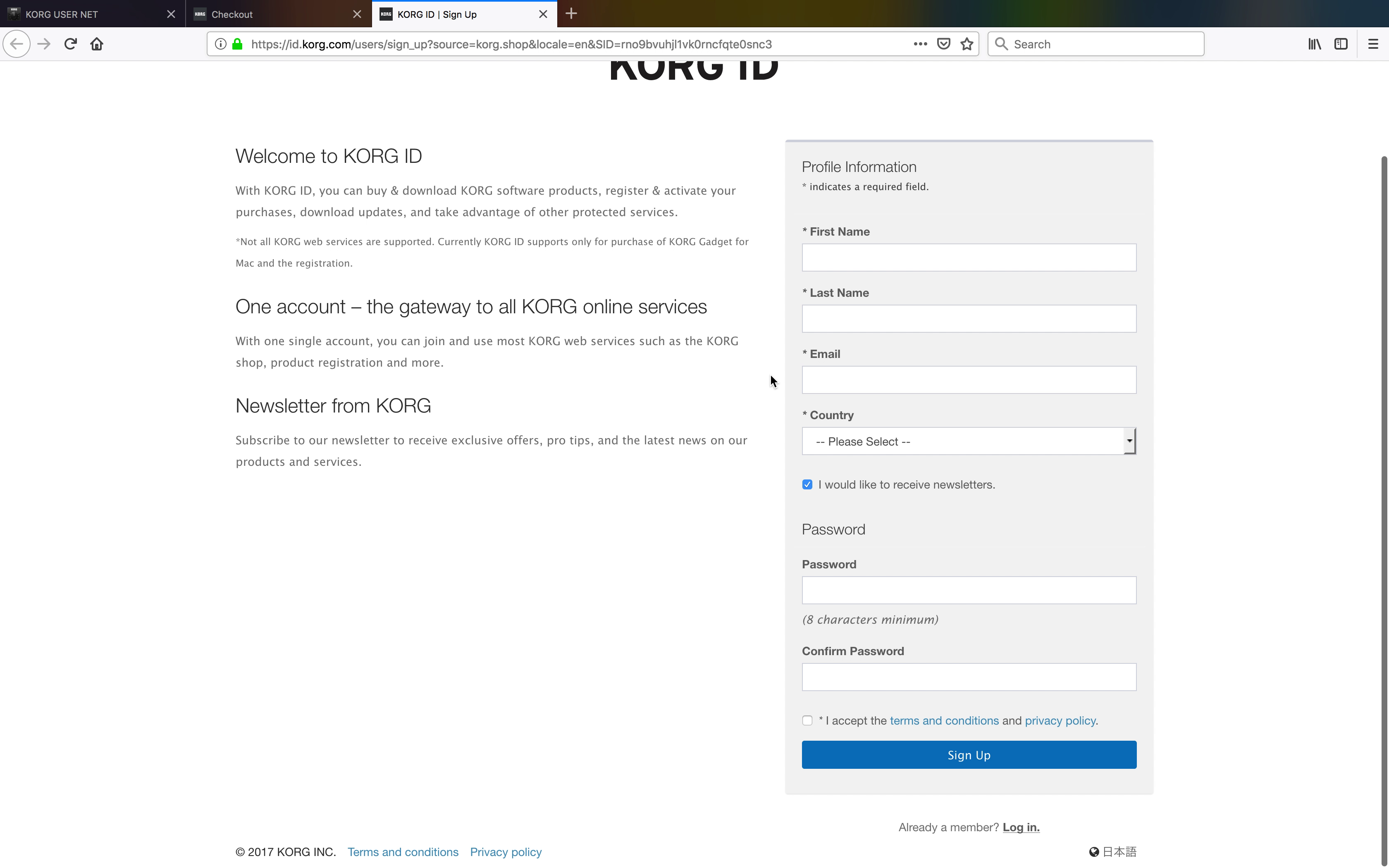
You should receive an email from Korg ID asking you to confirm your new account. Click the link in the email to confirm your account.
Step 3 - Purchasing and installing the new software
- Go back to the Checkout page and click the "Login" button log into your newly created account.
- After entering your personal details in the "Billing Information" section, ensure that "No Payment Information Required" is selected in the "Payment Information" section and click the "Continue" button.
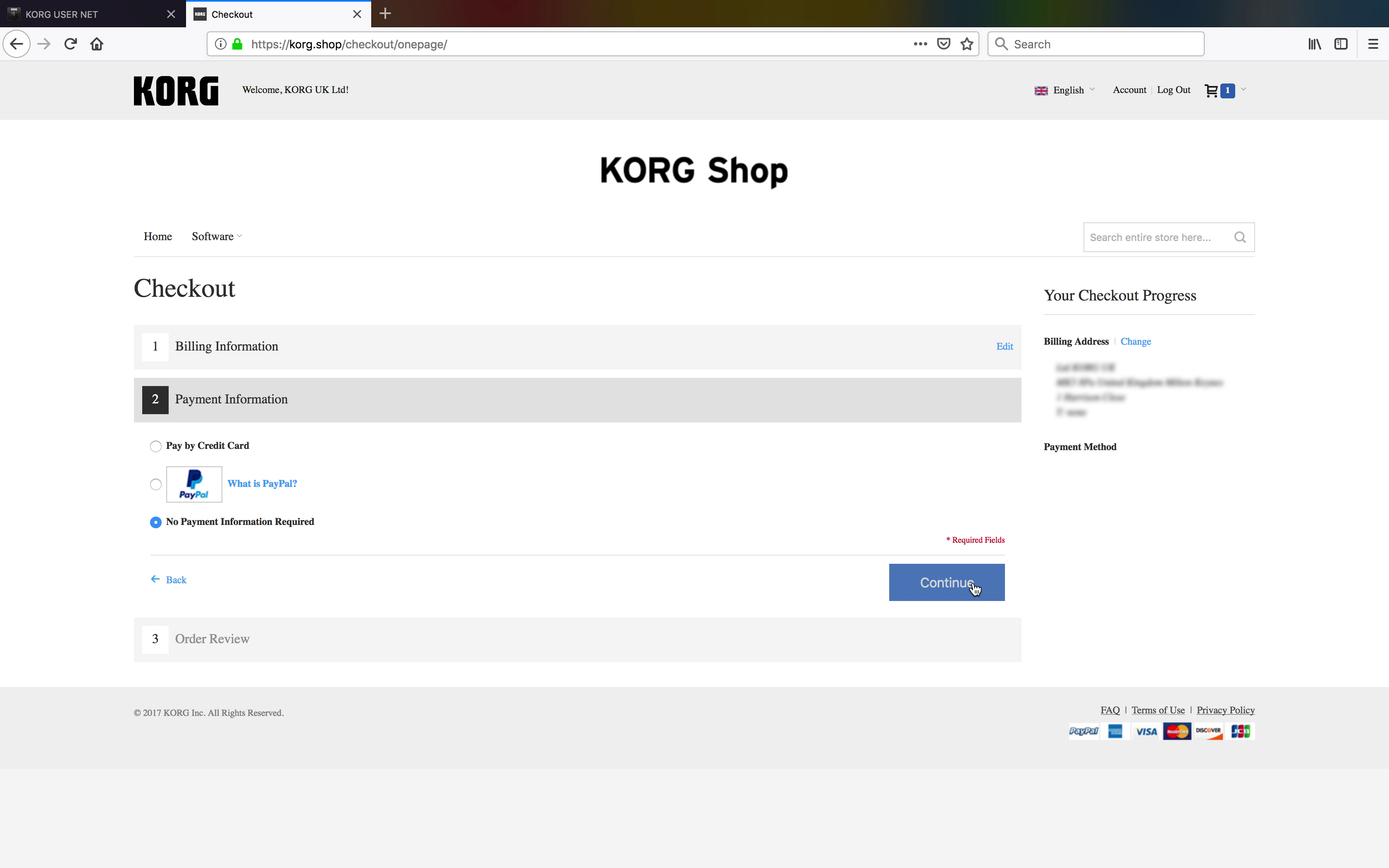
- The order review page should be displayed confirming the transaction is free of charge so you can click the "Place Order" button to complete it.
- Once the order has gone through, you should receive a confirmation email from Korg ID with your new Product Code. Select and copy this code for later use.
- The confirmation email should also provide a link to the latest version of the Korg Software Pass so click on that link to download it. Alternatively, visit the Korg Software Pass page to download it.
- Install the Korg Software Pass onto your computer. Next, make sure that there is no music production software currently running and then launch it.
- When the Korg Software Pass first launches, click the "Login at Korg ID" button and enter your details to log into your account.
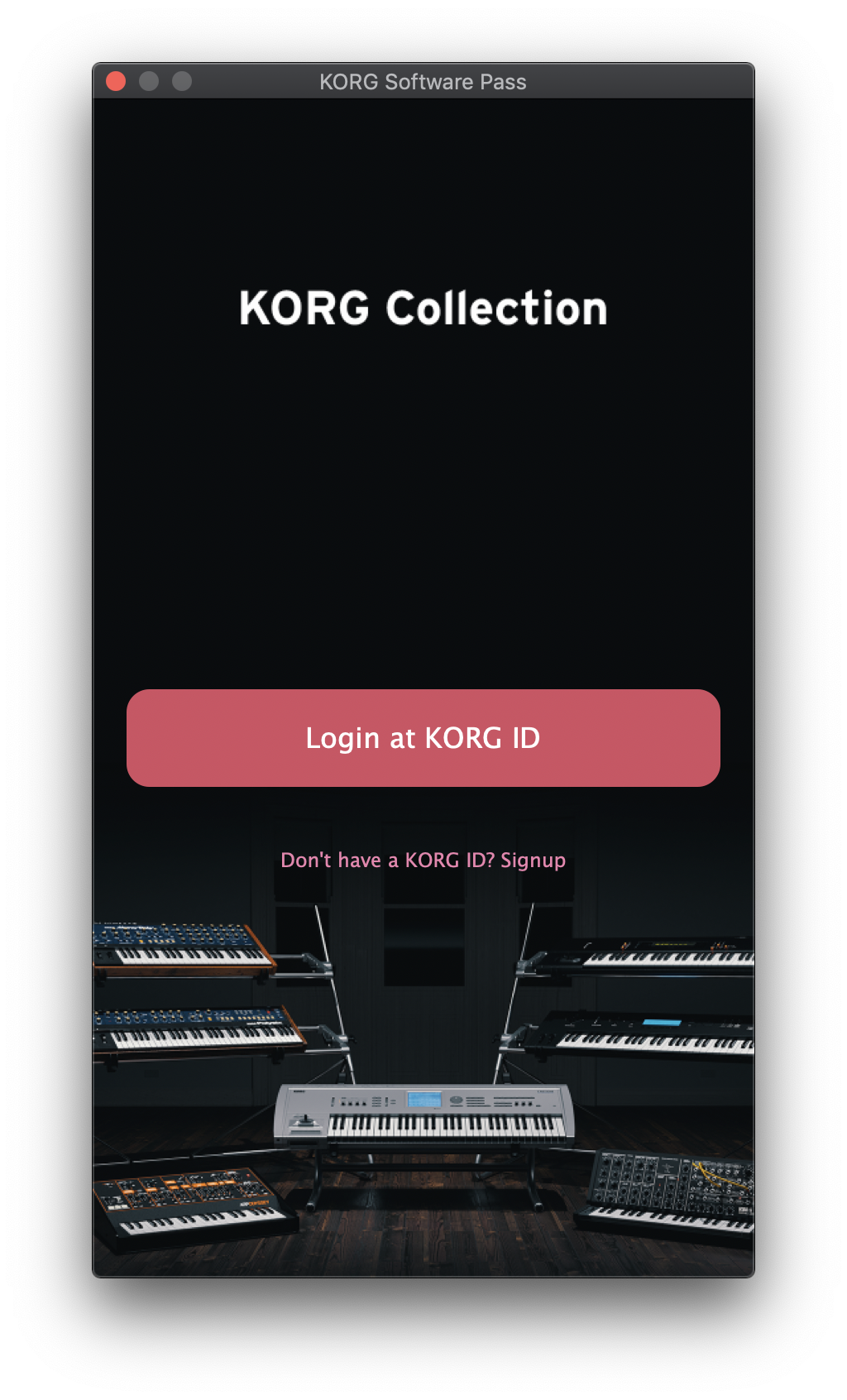
- Once logged in, click the "Register new product" button.
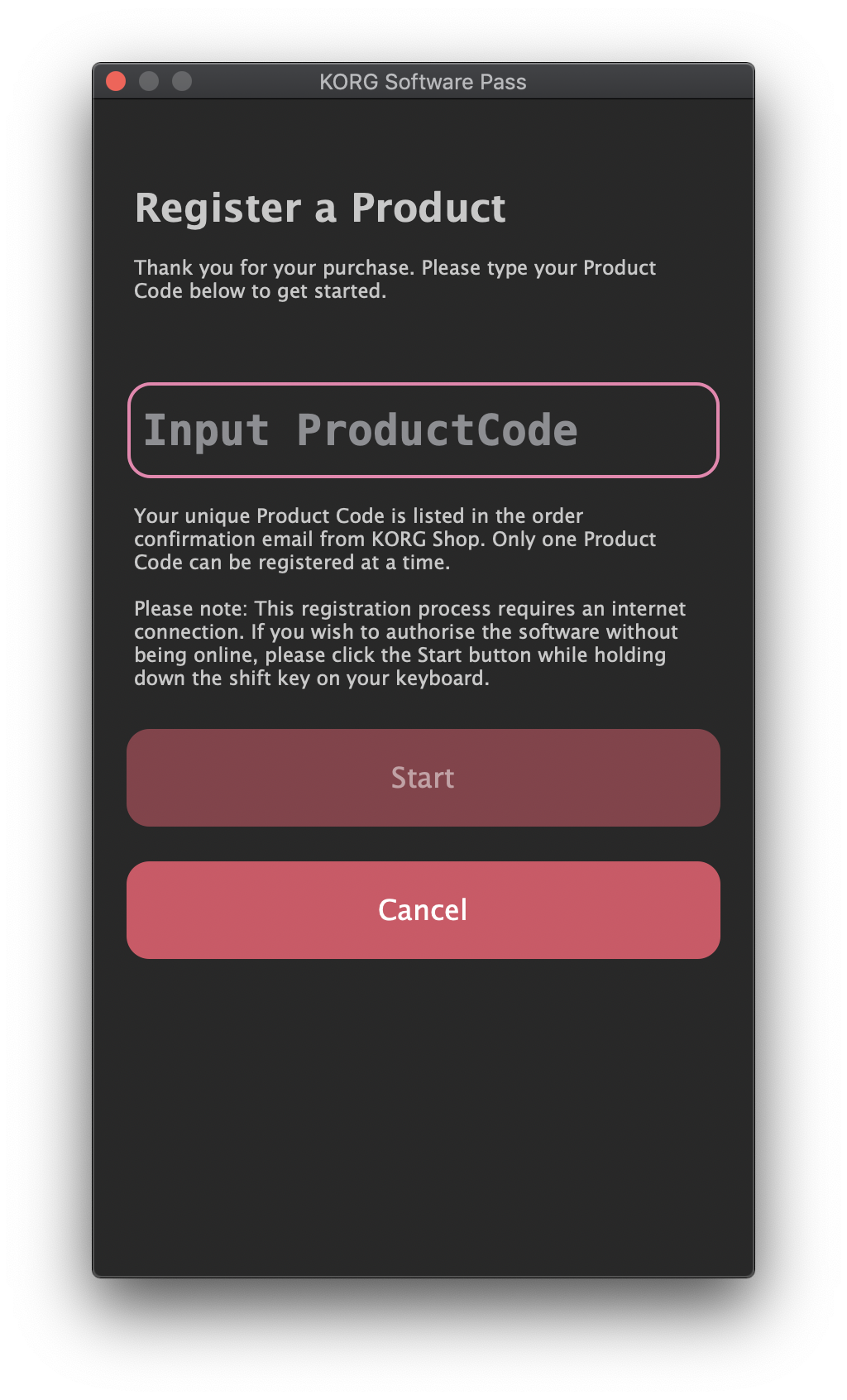
- Enter the Product Code you were sent in the confirmation email from Korg ID and click the "Start" button.
That completes the migration process so you can now install the latest versions of the software by downloading them from within the Korg Software Pass utility.
We have also created a video demonstrating the whole procedure:
Please note that since creating this video, the Korg Software Pass has been introduced which makes the final steps considerably simpler.