Reloading the M1 factory preload dataUpdated 7 months ago
If your M1 has lost its sound settings and only plays a plain piano sound, it is likely that the internal battery needs to be replaced and the original sounds will need to be reloaded.
First of all, you will need to replace the internal battery with a new one. Click here for a dedicated tutorial on how to do this.
Once the M1's internal battery has been replaced, there are a few things you will need:
- A computer equipped with a MIDI interface running either Windows or macOS.
Quick tip: we strongly recommend using a USB MIDI interface made by a well-known brand name, for example, the M-Audio Uno or similar. We have noticed that many generic interfaces do not work well with SysEx data. - A suitable piece of software to transmit the MIDI System Exclusive data dump to the instrument.
Quick tip: we recommend one of these free pieces of software for this procedure: MIDIOX for Windows (which we will use for this tutorial) or SysEx Librarian for macOS. - The M1 preload data in SysEx format. Download it from the official M1 downloads page.
After uncompressing the zip file you downloaded, you should have two files that contain the same data but in different formats. We will only need the "m1preld.syx" file for this tutorial so you can simply ignore any other files.
Using MIDIOX to transmit the SysEx data to the M1
| Before getting started, make sure that the M1's Global MIDI Channel is set to 1 and that the System Exclusive receive option is enabled (ie EXCL:ENA). Failing to do this will result in the M1 ignoring this procedure. Check page 115 of the M1 owner's manual if you are unsure of how to do that. |
Launch MIDIOX, then click the "Options" menu and select "MIDI Devices..." from the list.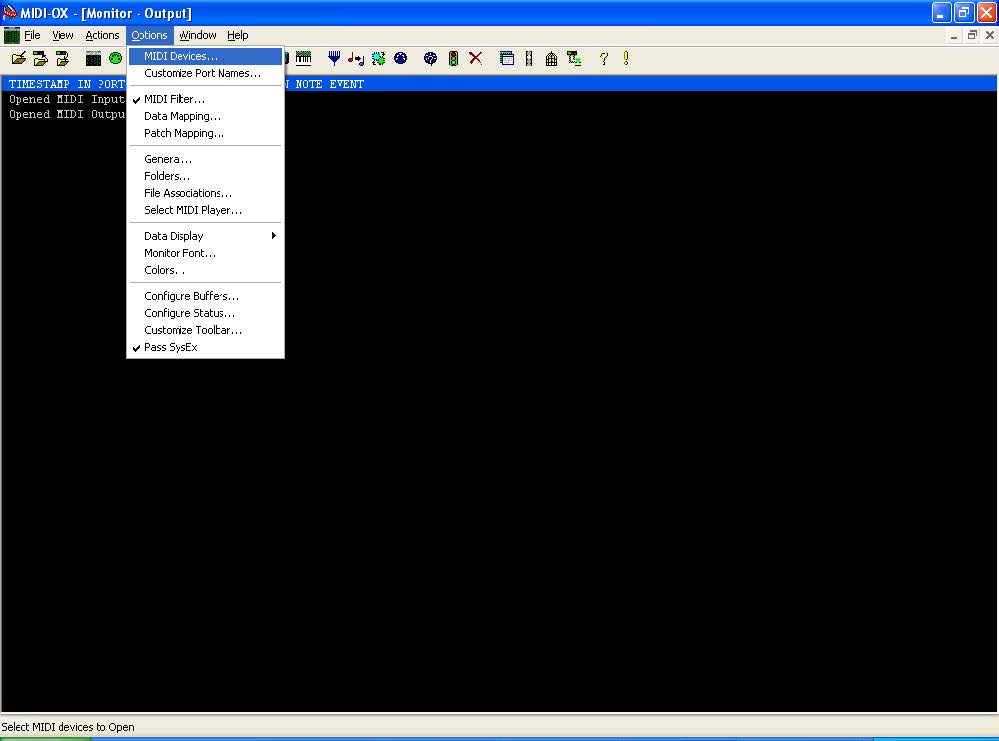
When the "MIDI Devices" window pops ups, select the MIDI Input and MIDI Output ports for your computer's MIDI interface by clicking on them then clicking the "OK" button. In this example, we are using a device called MidiSport 2x2.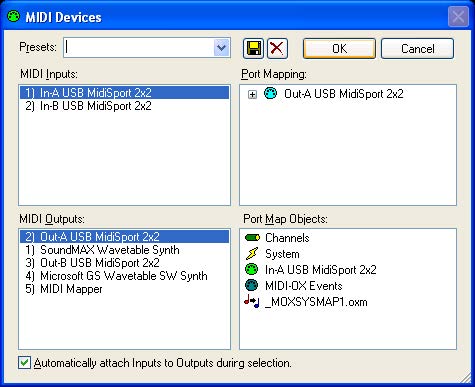
Click the "View" menu and select the "SysEx…" option.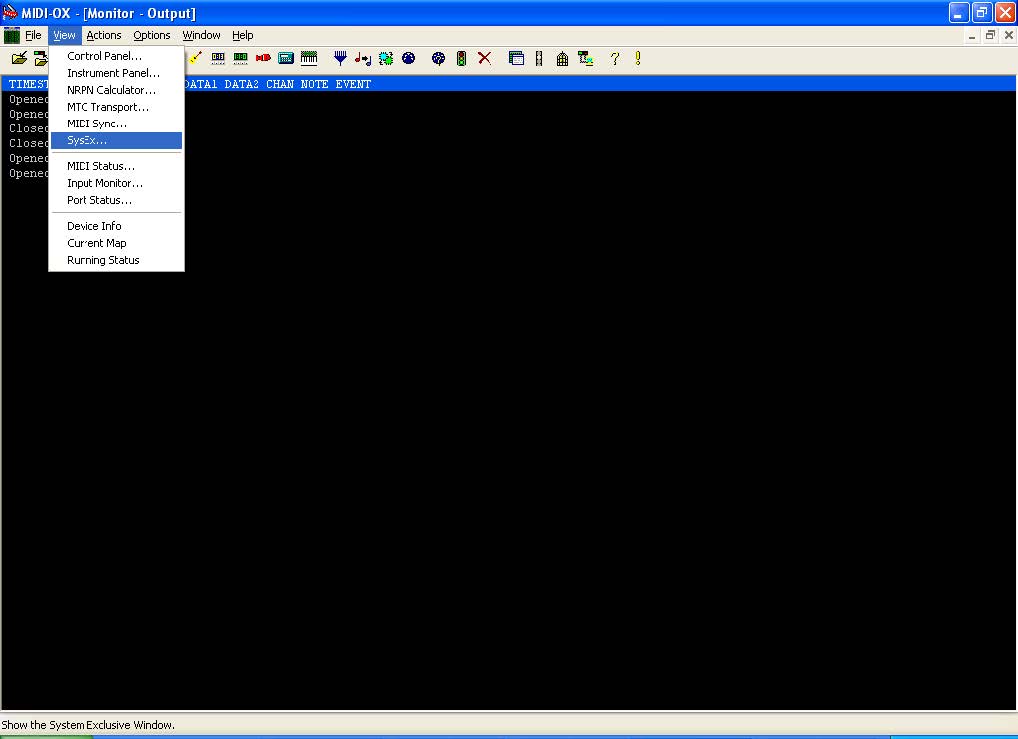
When the "SysEx Viewer and Scratchpad" window opens, click the "Command Window" menu and select "Load File..."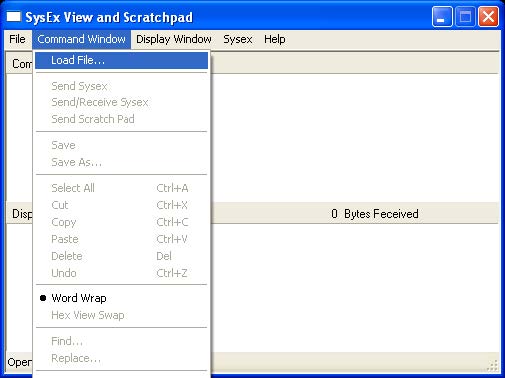
When the "Open" window comes up, navigate to the folder where the "m1preld.syx" file was saved. Select it and click "Open" button to confirm.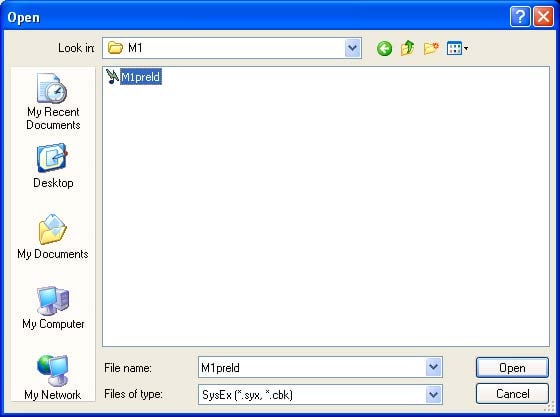
When the System Exclusive data is shown, open the "Command Window" menu option again and click the "Send Sysex" option.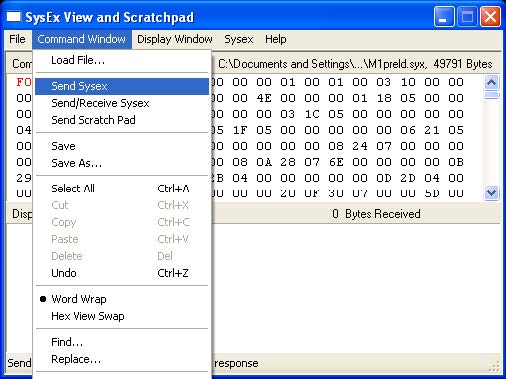
Once all of the data has been transmitted to the M1, switch the instrument off and then back on again. If the first program sound is "I00: Universe", all data should be restored and the M1 is ready for use.