Connecting a Bluetooth MIDI device to a Windows computerUpdated a year ago
There are only a few steps needed to connect your KORG Bluetooth MIDI device to a Windows computer.
Tip: While we are using the microKEY Air in this example, the same procedure applies to all KORG Bluetooth MIDI devices like the nanoKONTROL Studio, nanoKEY Studio, etc.
- Download and install the KORG Bluetooth LE MIDI driver.
- Turn the microKEY on by setting the power switch to the WIRELESS option.
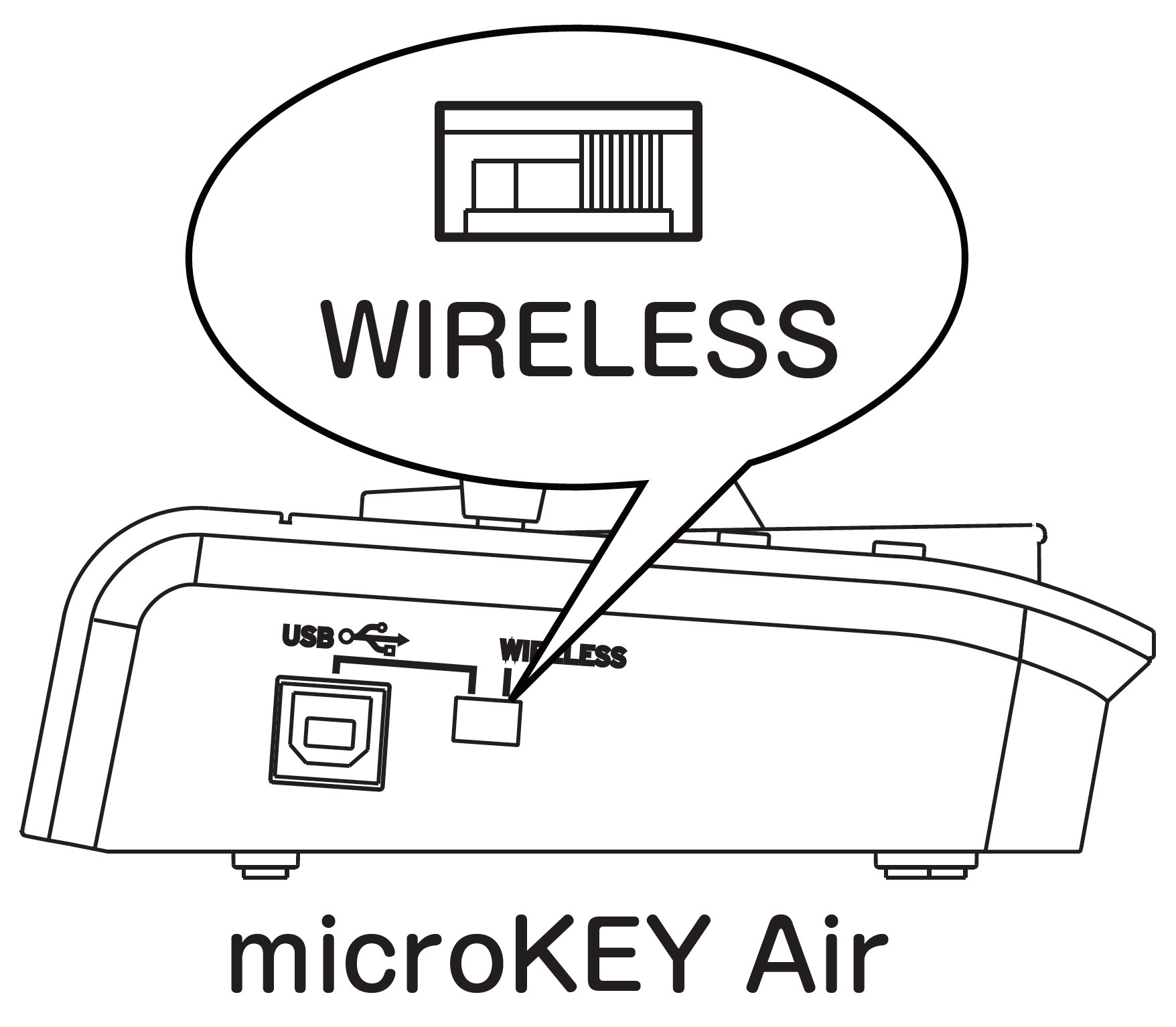
- Next, it's time to pair the microKEY Air to your computer. To do that, click the Bluetooth icon in the Windows Taskbar and select the Show Bluetooth Devices option.
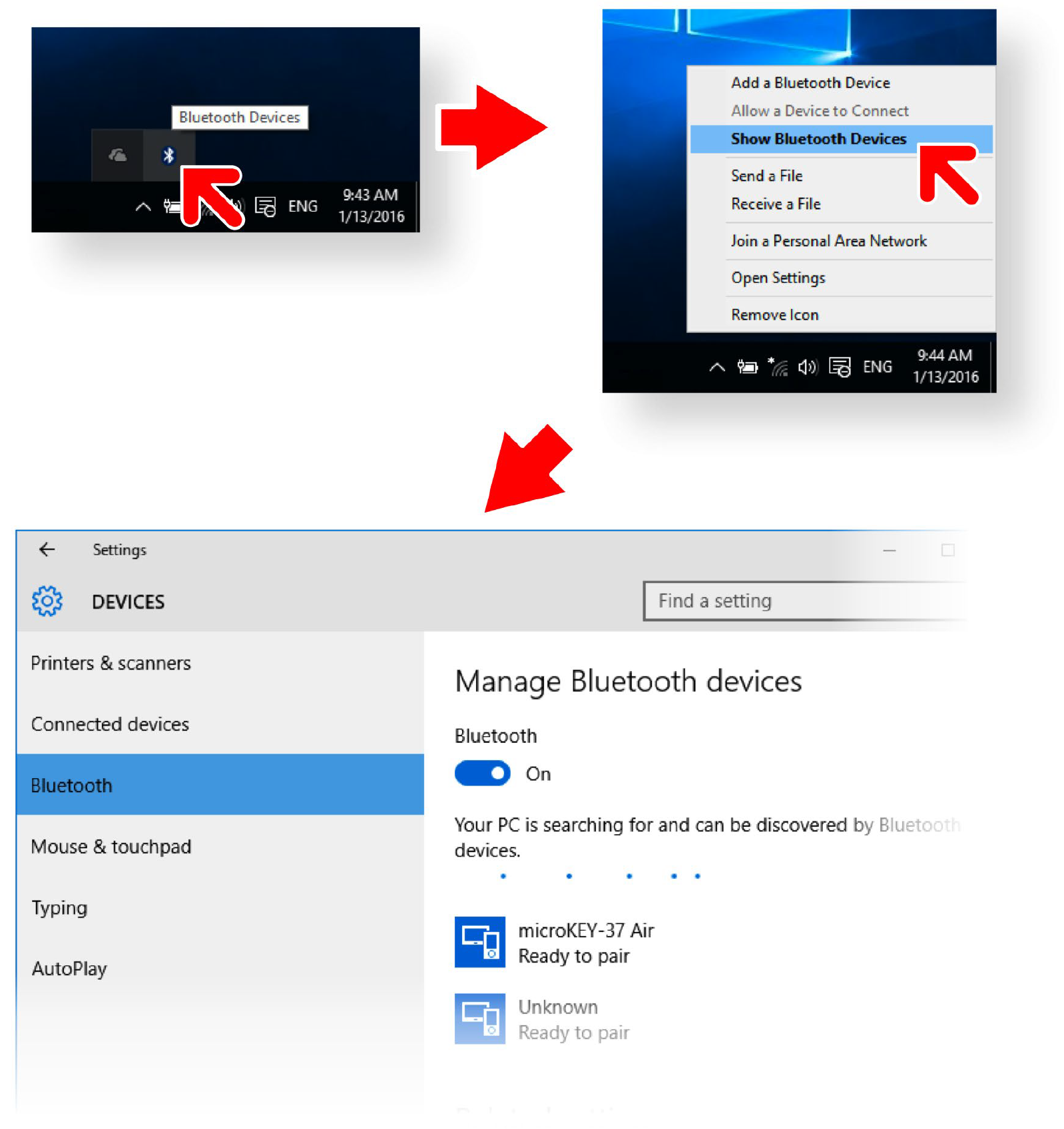
- In the Bluetooth device management screen, choose a device indicated as Ready to pair and click the Pair option.
- When the device status shows Connected, pairing is completed and the Bluetooth MIDI Device is ready to be used.
You can now start your DAW or MIDI application and enable the MIDI In/Out ports as necessary.
If you experience connection issues with Windows 11 version 22H2, please click here for additional instructions.